Microsoft Corporation now realeased his new operating system Windows 8. This operating system has changed all of the feature. So now it's a new operating system & this is the problem for all user. This post is very helpful to the all user. Down show the some tips & tricks of windows 8.
Keyboard shortcuts :
Windows 8 is very hotkey-heavy, I assure to you that this is very helpful shortcut’s :
- Windows key : Shows the new Start screen (Metro).
- Win + type keyword: Instant application search (same as in Windows 7).
- Win + D : Standard Windows desktop. It also minimizes/restores all open windows in desktop mode.
- Win + Q : This shortcut’s shows all installed software programme .
- Win + W : This shortcut’s instant search for settings.
- Win + F : This shortcut’s instant search for files.
- Win + I : This shortcut’s settings sidebar (control panel, network, volume, brightness, notifications, and more).
- Win + P : This shortcut’s shows multi-monitor options, also useful for connecting an external monitor or projector.
- Win + X : This shortcut’s power user shortcut menu (Device Manager, Control Panel, Command Prompt, Power Options, etc.).
- Win + Z : This shortcut’s shows App Bar in Metro applications.
- Win + . (period) :This shortcut’s naps the current Metro app to the right side of the screen. Do it twice and it will snap to the left.
- Win + . (period) + Shift : This shortcut’s snaps the current Metro app to the left side of the screen.
- Win + J : This shortcut’s switches focus between snapped Metro apps.
- Win + Page Up / Down : This shortcut’s moves full-screen Metro app to secondary monitor.
- Win + Left / Right arrow :This shortcut’s moves and snaps desktop applications in that direction, or to a different monitor.
- Win + Tab : This shortcut’s switches between open applications. Similar to using the left-upper hot corner with a mouse.
Hot corners :
The Start menu is not there, but
there's a hot corner that makes up for it (unfortunately on multiple screens
it's somewhat of a pain to use).
- Lower-left corner + Left click This shortcut’s goes to the Start screen (Metro).
- Lower-left corner + Right click This shortcut’s power user shortcut menu (Device Manager, Control Panel, Command Prompt, Power Options, etc.).
- Upper-left corner This shortcut’s shows open window thumbnails, click to switch between them.
- Upper screen limit + Click & Drag on desktop This shortcut’s move to left or right to snap the current desktop or Metro app to one side of the screen.
- Lower-right corner This shortcut’s windows 8 Charm menu or Windows Aero Peak.
- Upper-right corner This shortcut’s shows Windows 8 charm menu.
Upgrading to Windows 8: Windows 8 throw a offer to complete upgradetion option from Windows 7, but the same upgradetion is not possible If you’re using windows XP/Vista. Windows 8 system requirements are the same as Windows , so most semi-modern hardware will run it just fine.
Thank You.
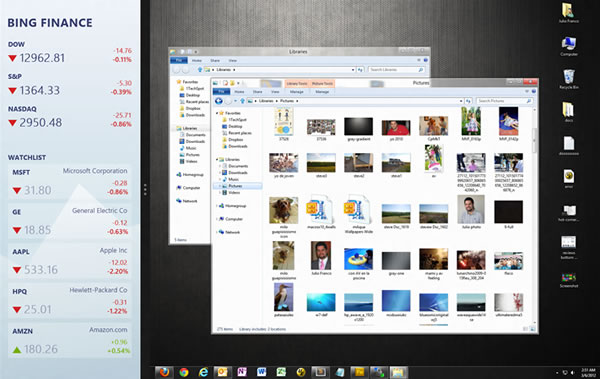
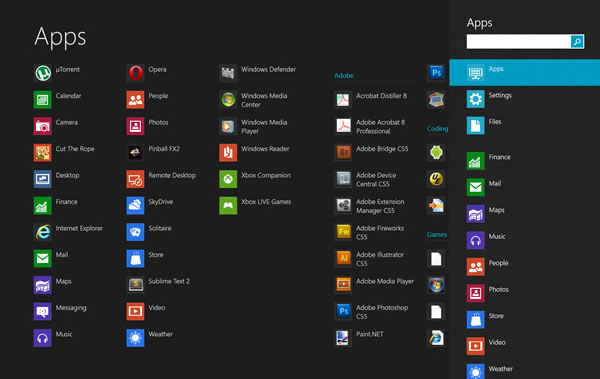
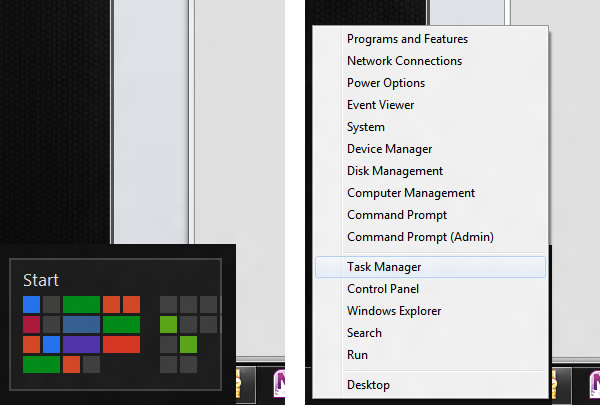
No comments:
Post a Comment